自从 Github 官方的客户端崩了几次之后,决定彻底卸载,改用 Git 命令的方式进行项目更新。用着用着发现,Git 还有好多没搞明白的东西,这里统一做一个记录。
0 关于 Git
这里记录的东西来自官方的 PDF 与一些帖子。
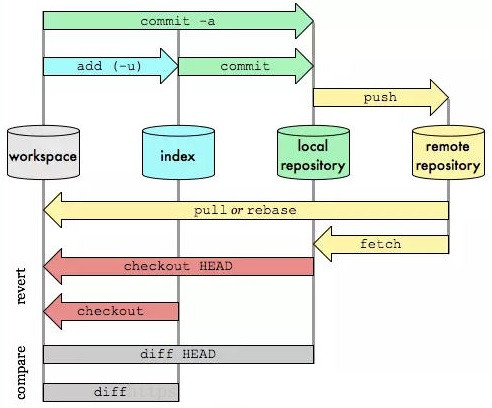
这里有一些基本概念和操作,上图很明确的解释了。
- 工作区 workspace:项目文件夹,即时性强,对文件的所有更改都会立刻体现在这里
- 版本库 .git:工作区有一个隐藏目录 .git,这个不算工作区,而是 Git 的版本数据库
- 暂存区 index/stage:git add以后,当前对文件的更改会保存到这个区
- 本地仓库 local repository:git commit 以后,当前暂存区里对文件的更改会提交到本地仓库;git pull 之后远程仓库领先的 commit 会同步到本地仓库
- 远程仓库 remote repository:远程仓库名一般叫 origin,git push以后,本地仓库里领先于远程仓库的 commit 会同步到远程仓库
1 git config 设置
1.1 常用配置
.gitconfig 文件在 C:\Users\$USER 目录下,储存一些 Git 的参数属性,需要 Admin 权限进行更改。设置隐藏属性不影响权限。
1 | |
1.2 设置 alias
设置 editor 这里,如果需要设置 VSCode,把安装路径添加到 PATH,使用 Code 作为键值就可,其他的编辑器也是类似的。另外Git 可以设置快捷指令。
1 | |
2 repository 操作
2.1 初始化与状态查询
对一个进行版本管理的工具,常用操作在这里。显示本地与远程项目的交互,然后单独记录一下 branch 相关的一些配置。
1 | |
-s 参数可以用更简洁的形式进行显示。注意,这将显示左右两栏,左侧是 local repository 的状态,右侧是工作区的状态。A 代表添加,M 代表有修改。
2.2 文件提交与忽略
检查文件状态的时候,git 不会检查未被跟踪的文件,比如刚刚建立的新文件。这个时候需要将文件加入到索引区,进行跟踪。在 git init 之后往往也需要进行一次 add 操作。
1 | |
在 add 的时候需要忽略一些不必要的文件,因此会有 .gitignore 文件。参考
1 | |
2.3 更改内容对比
可以查看工作区、本地仓库里面文件的更新对比。这将会打开默认的 editor。可以用外接工具打开和查看这些对比。
1 | |
2.4 提交更新的内容
commit 提交文件的更新内容之后,需要附加一条 message 来进行标注。可以在 commit 弹出的默认编辑器中进行,也可以直接在指令中 -m 附加 message 的内容。
1 | |
注意这里提交的内容仅从 index/stage 到 local repository,没有 add 的文件不会进行提交。当然也可以使用 -a 来自动添加,但这只能添加所有开始跟踪的文件。
2.5 删除文件
删除文件的流程应该是,同时删除工作区和缓存区的文件,再进行 commit。rm 指令仅移除工作区文件,git rm 指令可以移除工作区与缓存区的文件。使用 –cache 则可以仅移除缓存区文件,这一般用于移除不小心提交但实际需要忽略的文件。
1 | |
2.6 移动文件
Git 并不记录文件的移动,mv 指令等价于 rm 与 add 指令的组合。
2.7 查看文件更改历史
git log 指令可以查看 commit 历史,这部分可选参数比较多,查看文档。
1 | |
2.8 撤销操作
几乎所有的操作都是可以撤销的。如果在 commit 之后发现有忘记 add 的文件,可以这样将文件添加进来,保持仅一次的 commit。使用 git reset 来取消文件的缓存,git checkout 来撤销文件的更改,分别撤销缓存区与工作区的更改。
1 | |
2.9 与远程仓库交互
本地操作好了就可以与远端仓库交互了。shortname 可以在后面的指令中替代跟在后面的 url。remove 的指令常常用于移除一些不再参与的 remote。
1 | |
3 branch 相关操作
branch 的操作很有意思。branch 仅仅是一个可移动的指针,指向某一次的 commit,master 也是一个特殊的指针,默认在 init 的时候创建。创建一个新的 branch时,默认指向当前的 commit。指向指针的指针 HEAD 来指明当前所在的 branch。
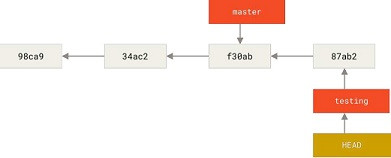
3.1 分支创建与切换
分支创建的时候,默认指向当前最新的 commit。切换分支会改变工作区的文件。创建新的分支的时候会复制当前分支所有的文件和 commit 历史,因此需要 fork 其他人提交历史的时候,可以进行:1 为项目添加别人的 remote;2 git checkout 到所需的分支;3 在这里执行 git checkout -b <name>。
1 | |
3.2 分支合并
切换到合并的分支,merge 被合并的分支,之后可以删除被合并的分支。
1 | |
如果合并的时候遇到了分支之间的冲突,那么 git 会提示冲突的存在,需要手动解决,但是此时已经创建了一个 merge commit,再用 status 查看存在冲突的 path。另外 git 还会在冲突的文件加入 standard conflict-resolution markers,标记冲突。
1 | |
解决冲突需要移除冲突标记,将整块的内容替换为选择的那个分支的这部分的内容。
后面还有许多高端的操作,一般也用不上,先记录这么多了,有需要的时候再查阅官方文档。